Whether you are unable to pair devices, send or transfer files, data with your android phone Bluetooth or you are unable to receive items from other phones, I have come up with a solution for you. Bluetooth problems are common on Android 5.0, 5.1 lollipop devices especially Infinix phones that are upgraded to lollipop like the Infinix Hot Note. After reading this post, you will be able to solve those basic issues without going to Carlcare or service center thereby saving yourself some cash and valuable time.
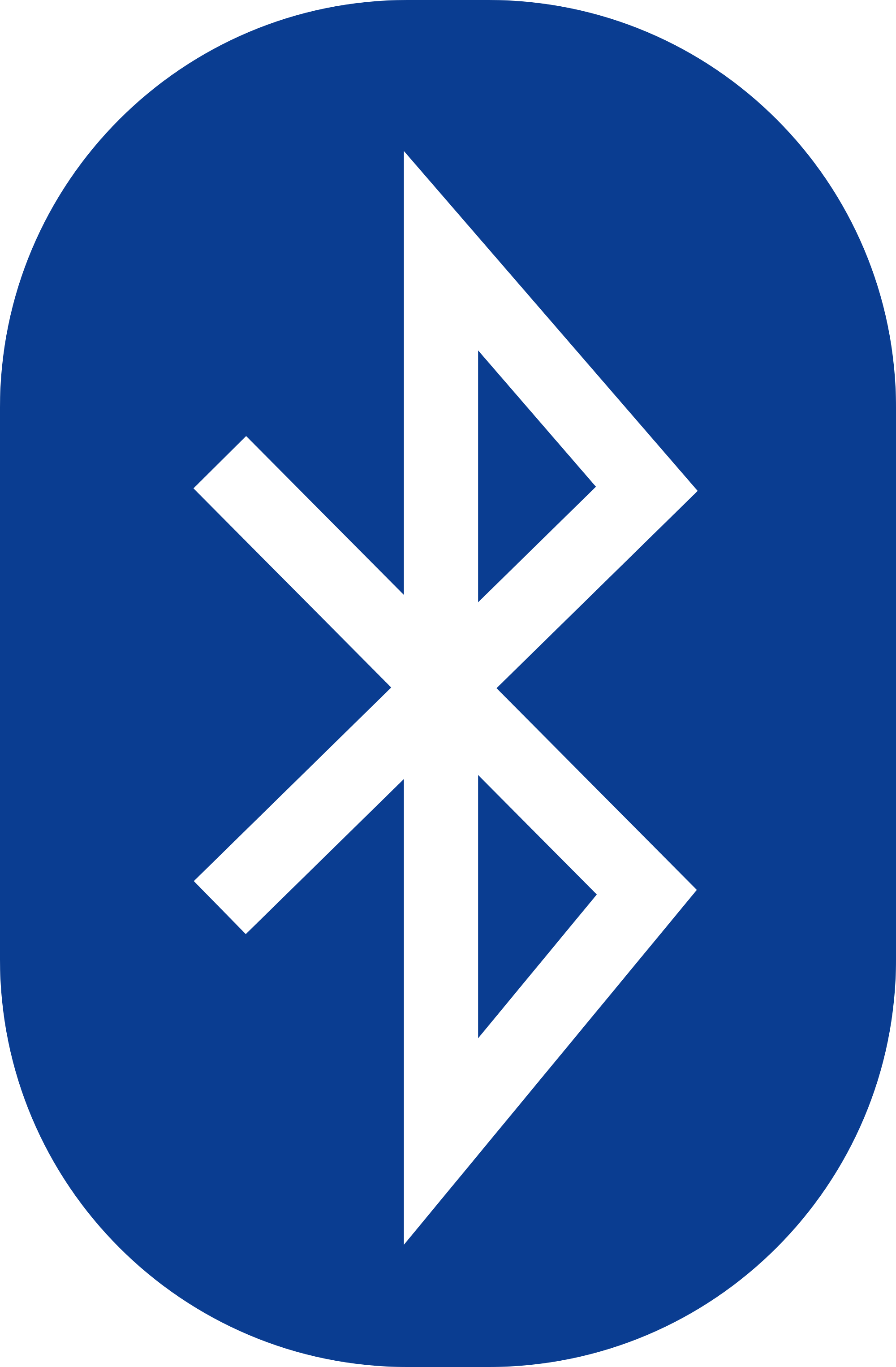
Bluetooth is one of the most important features of a mobile phone as its uses cannot be overemphasized. It allows you send images, text, contacts, videos, audios, apps, even internet data to other Bluetooth enabled devices easily. Before the introduction of Zender which uses WiFi and more faster, Bluetooth was the only better option as infrared method was too slow in data transmission.
Almost, all the smartphones in the market are compatible with Bluetooth but occasionally, users experience series of issues with the stuff ranging from inability to pair new devices, inability to send or receive files and most times invisibility. Well, what am i here for if not to solve your mobile phone problems and give you a better experience with that device you are holding in your hands.
Meanwhile, by clicking and opening this topic, chances are your phone is currently having this problem or you have experienced it before on your previous phones, laptop or even a friend's phone. So seat tight and follow this simple steps to solving the Bluetooth issues on Android devices.
6 STEPS TO SOLVE BLUETOOTH PROBLEMS ON ANDROID LOLLIPOP
1. Turned on your Bluetooth Properly
The first and foremost troubleshooting is to check if Bluetooth is actually enabled on the phones. Check the notification area to see if the Bluetooth symbol is shown. You can also go to Settings and turn ON Bluetooth. Remember to make it visible to all nearby devices during the time of pairing or data transmission.
2. Enter the Pairing Code
Some device like blackberry, PC, windows phone and even some Android phones requires a pairing code in order to pair two or more devices. So endeavor to enter the codes properly in order for it to go through.
3. Free Up Space
Some times it's caused by already filled device memory. When your phone's memory space is running low, chances are you won't be able to receive files via Bluetooth. So check your available storage space by going to phone settings > storage. Then delete files that are not so important to you to create space.
4. Clear Bluetooth Data
Sometimes you follow all the steps correctly and still can't send or receive things with Bluetooth. The last resort is to clear the Bluetooth app data. Below is how to do it.
✔️ Tap on the Settings option from your Android Lollipop phone > Apps option which is located in the Device category in the Settings window.
✔️ Tap on the All and view the list of all running apps > Tap on the Bluetooth Share option > Choose Storage option > Tap on the Clear Data option > Finally tap on the OK button. All the apps data will be deleted permanently which include all files, settings, accounts, databases etc.
5. Reboot your device
Rebooting of electronic devices is a very powerful method of fixing many basic issues. If you noticed the Bluetooth in your phone is misbehaving, just reboot your phone or other devices you wish to connect with and see the magic. Sometimes when i want to connect my Laptop with my phone via PC and it starts misbehaving, i just reboot both devices and the problem is fixed instantly.
6. Download and Update Bluetooth Driver
Even if all the above steps are correctly followed by you but you don't have a working Bluetooth driver on your PC, my friend, you won't be able to pair your phone with it. So make sure you download and install the latest Bluetooth drivers compatible with your PC.
Once you follow all the above steps, am very sure, your Bluetooth issues will be resolved and you should start sending and receiving files from other devices via Bluetooth. Like I said earlier, WiFi is now the trending and fastest way to send files so this article is for those that might need to make use of Bluetooth for one reason or the other.
Is this article helpful? Okay. Help spread it by hitting the SHARE buttons below to share with your friends on social media. One love.
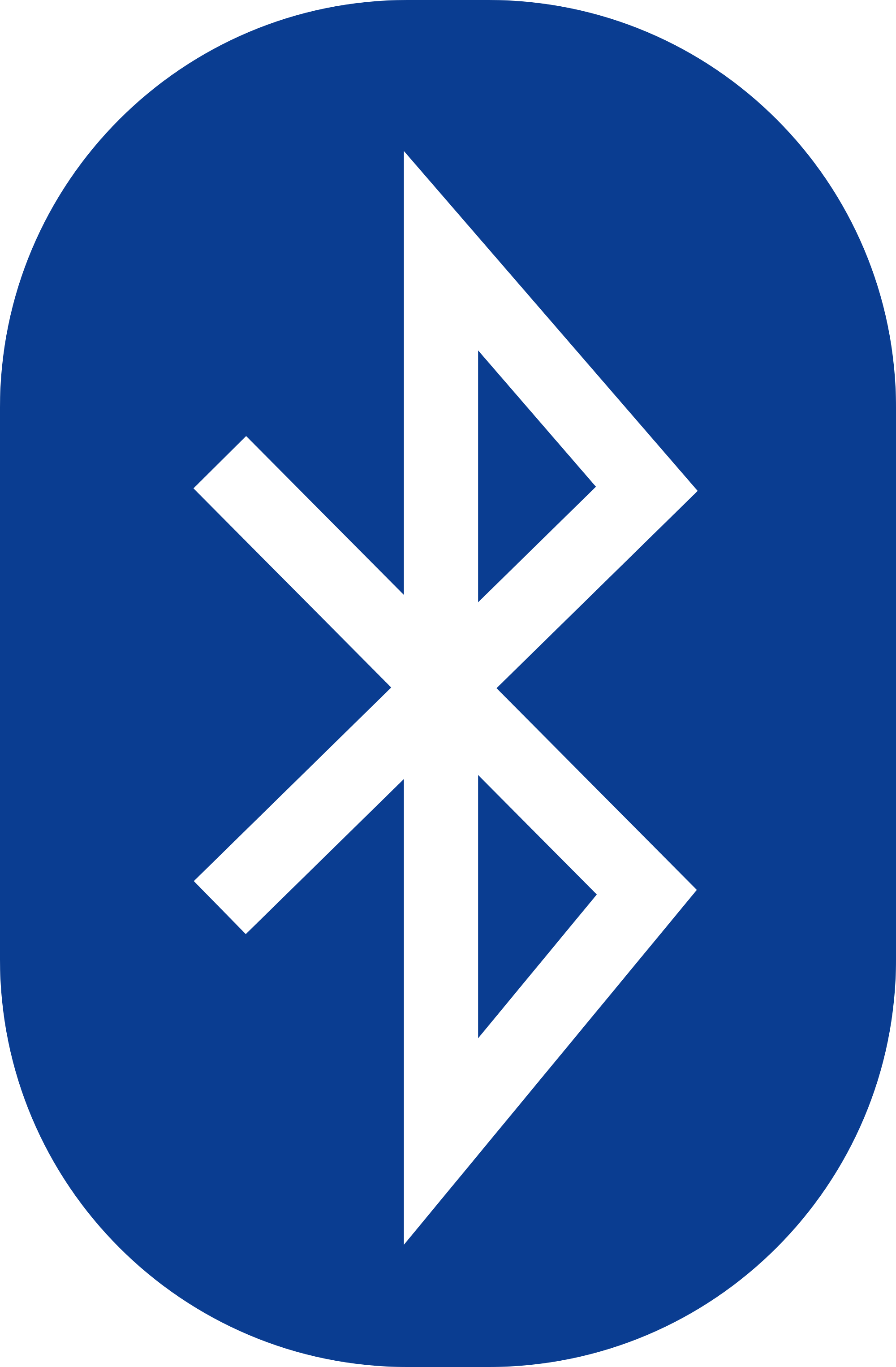
Bluetooth is one of the most important features of a mobile phone as its uses cannot be overemphasized. It allows you send images, text, contacts, videos, audios, apps, even internet data to other Bluetooth enabled devices easily. Before the introduction of Zender which uses WiFi and more faster, Bluetooth was the only better option as infrared method was too slow in data transmission.
Almost, all the smartphones in the market are compatible with Bluetooth but occasionally, users experience series of issues with the stuff ranging from inability to pair new devices, inability to send or receive files and most times invisibility. Well, what am i here for if not to solve your mobile phone problems and give you a better experience with that device you are holding in your hands.
Meanwhile, by clicking and opening this topic, chances are your phone is currently having this problem or you have experienced it before on your previous phones, laptop or even a friend's phone. So seat tight and follow this simple steps to solving the Bluetooth issues on Android devices.
6 STEPS TO SOLVE BLUETOOTH PROBLEMS ON ANDROID LOLLIPOP
1. Turned on your Bluetooth Properly
The first and foremost troubleshooting is to check if Bluetooth is actually enabled on the phones. Check the notification area to see if the Bluetooth symbol is shown. You can also go to Settings and turn ON Bluetooth. Remember to make it visible to all nearby devices during the time of pairing or data transmission.
2. Enter the Pairing Code
Some device like blackberry, PC, windows phone and even some Android phones requires a pairing code in order to pair two or more devices. So endeavor to enter the codes properly in order for it to go through.
3. Free Up Space
Some times it's caused by already filled device memory. When your phone's memory space is running low, chances are you won't be able to receive files via Bluetooth. So check your available storage space by going to phone settings > storage. Then delete files that are not so important to you to create space.
4. Clear Bluetooth Data
Sometimes you follow all the steps correctly and still can't send or receive things with Bluetooth. The last resort is to clear the Bluetooth app data. Below is how to do it.
✔️ Tap on the Settings option from your Android Lollipop phone > Apps option which is located in the Device category in the Settings window.
✔️ Tap on the All and view the list of all running apps > Tap on the Bluetooth Share option > Choose Storage option > Tap on the Clear Data option > Finally tap on the OK button. All the apps data will be deleted permanently which include all files, settings, accounts, databases etc.
5. Reboot your device
Rebooting of electronic devices is a very powerful method of fixing many basic issues. If you noticed the Bluetooth in your phone is misbehaving, just reboot your phone or other devices you wish to connect with and see the magic. Sometimes when i want to connect my Laptop with my phone via PC and it starts misbehaving, i just reboot both devices and the problem is fixed instantly.
6. Download and Update Bluetooth Driver
Even if all the above steps are correctly followed by you but you don't have a working Bluetooth driver on your PC, my friend, you won't be able to pair your phone with it. So make sure you download and install the latest Bluetooth drivers compatible with your PC.
Once you follow all the above steps, am very sure, your Bluetooth issues will be resolved and you should start sending and receiving files from other devices via Bluetooth. Like I said earlier, WiFi is now the trending and fastest way to send files so this article is for those that might need to make use of Bluetooth for one reason or the other.
Is this article helpful? Okay. Help spread it by hitting the SHARE buttons below to share with your friends on social media. One love.

No comments:
Post a Comment